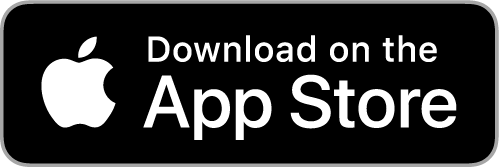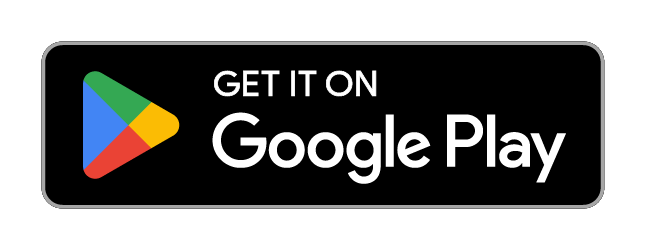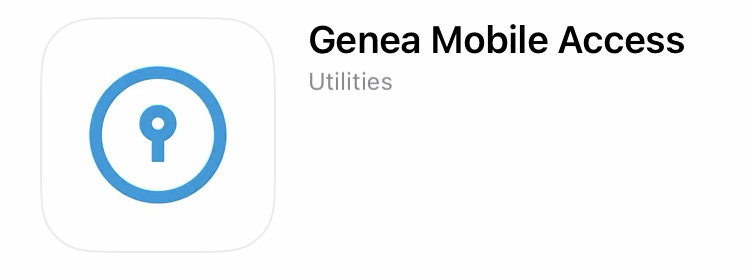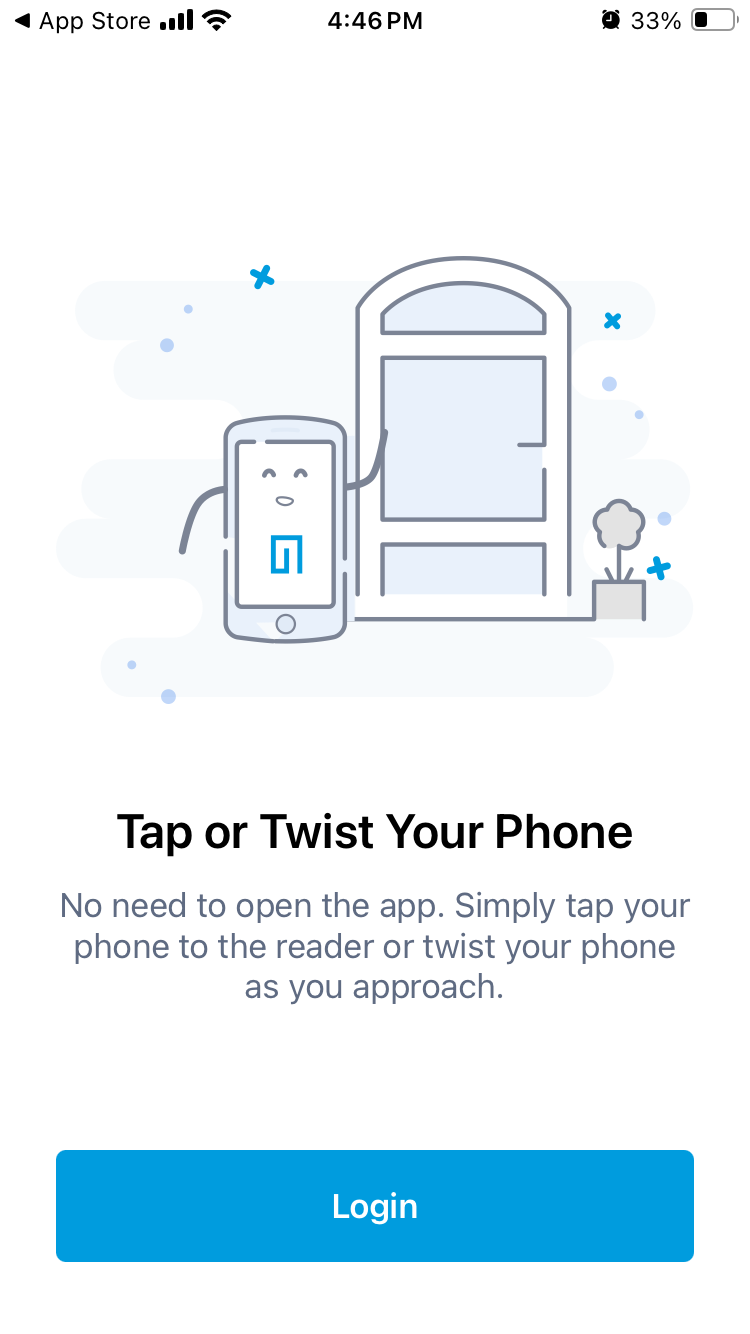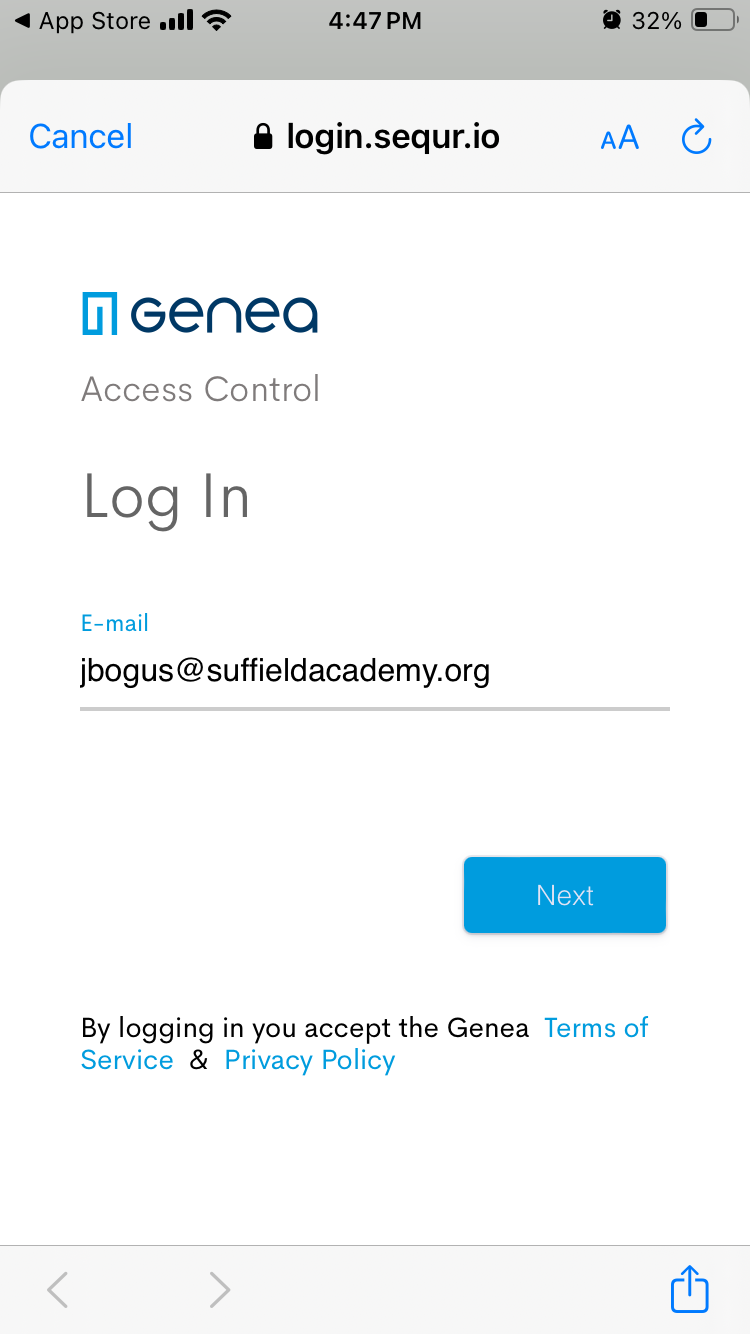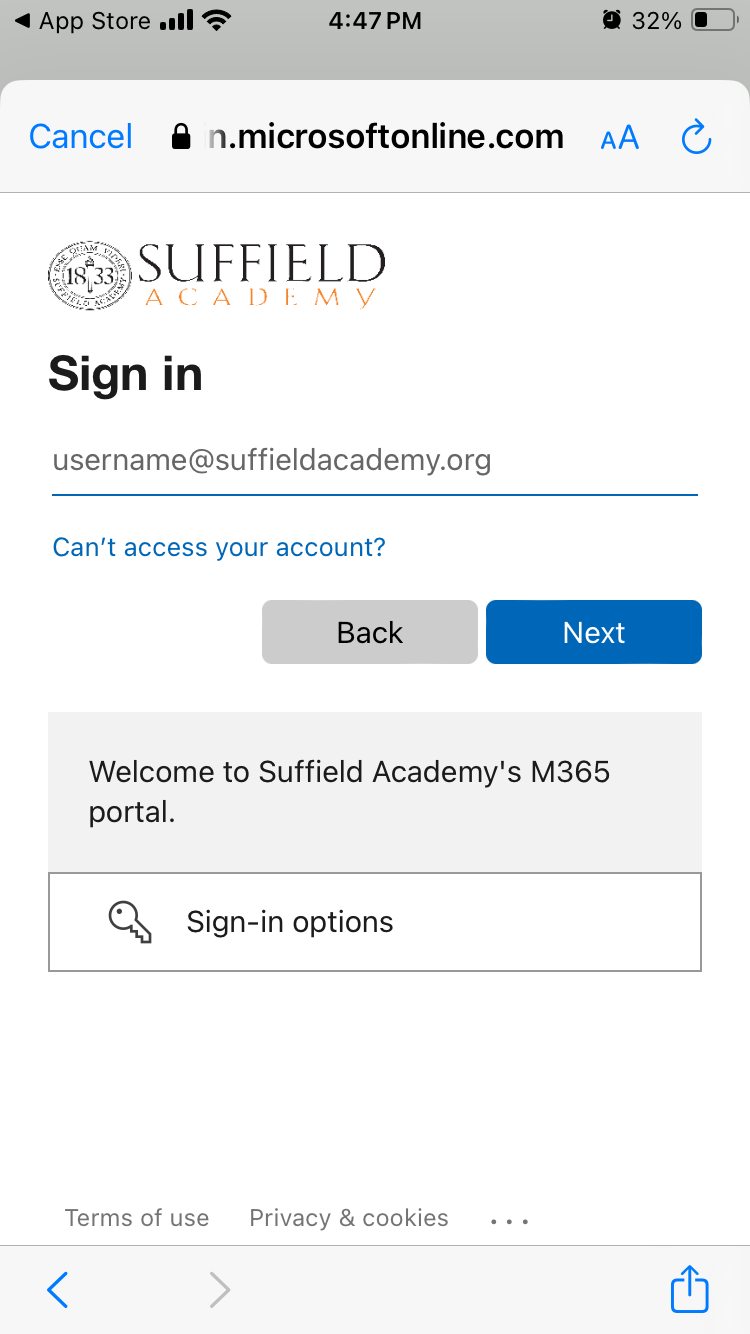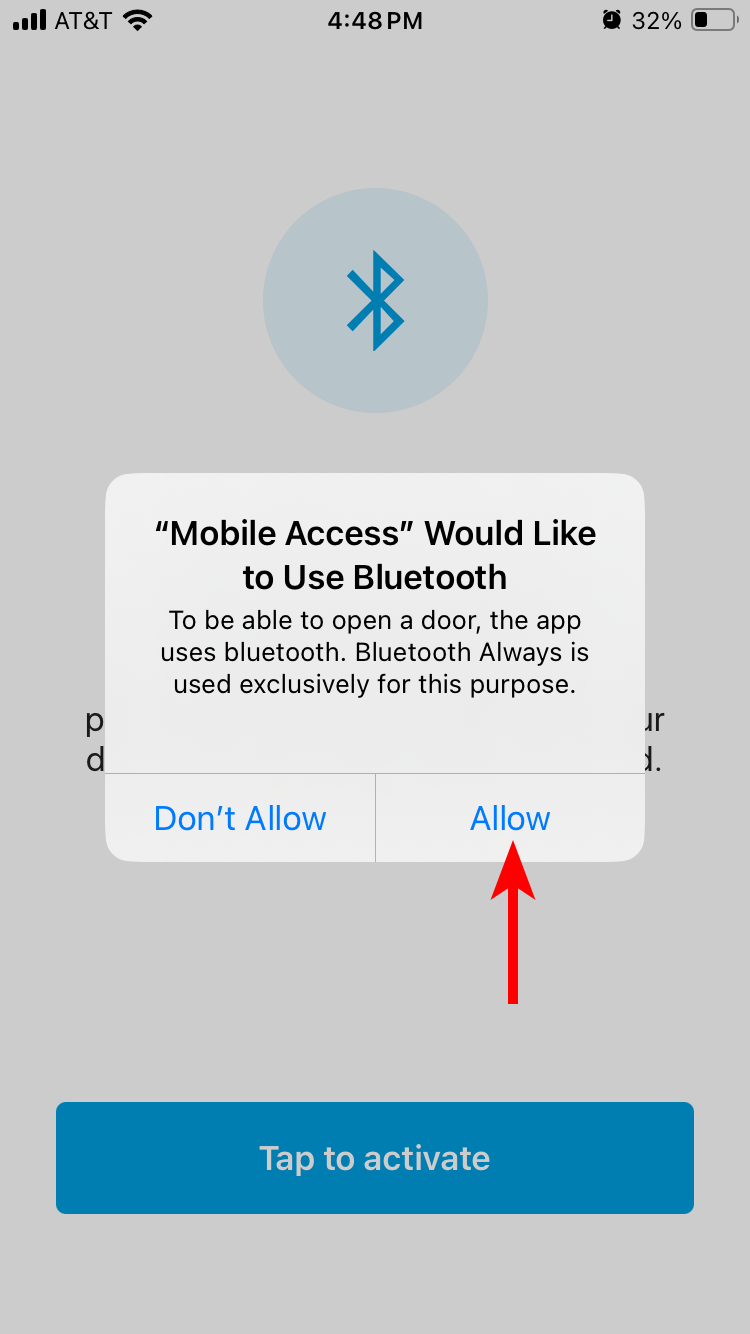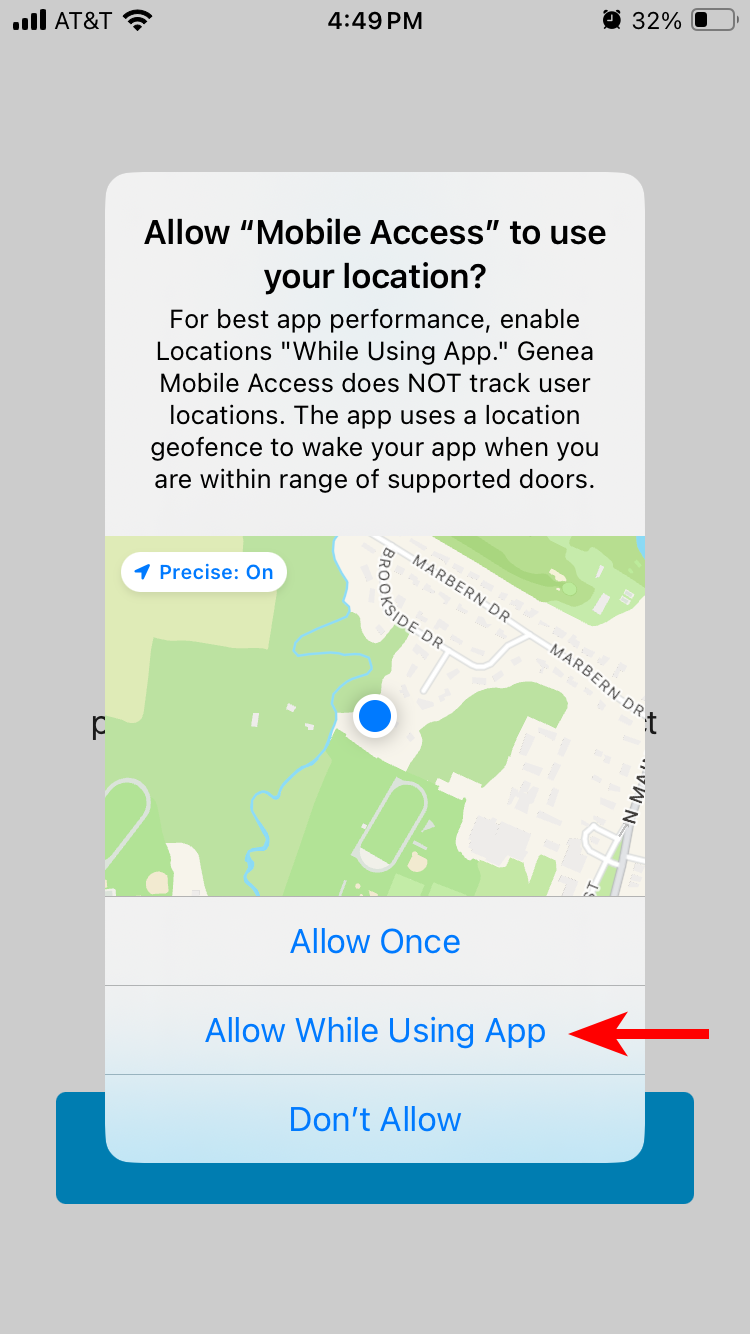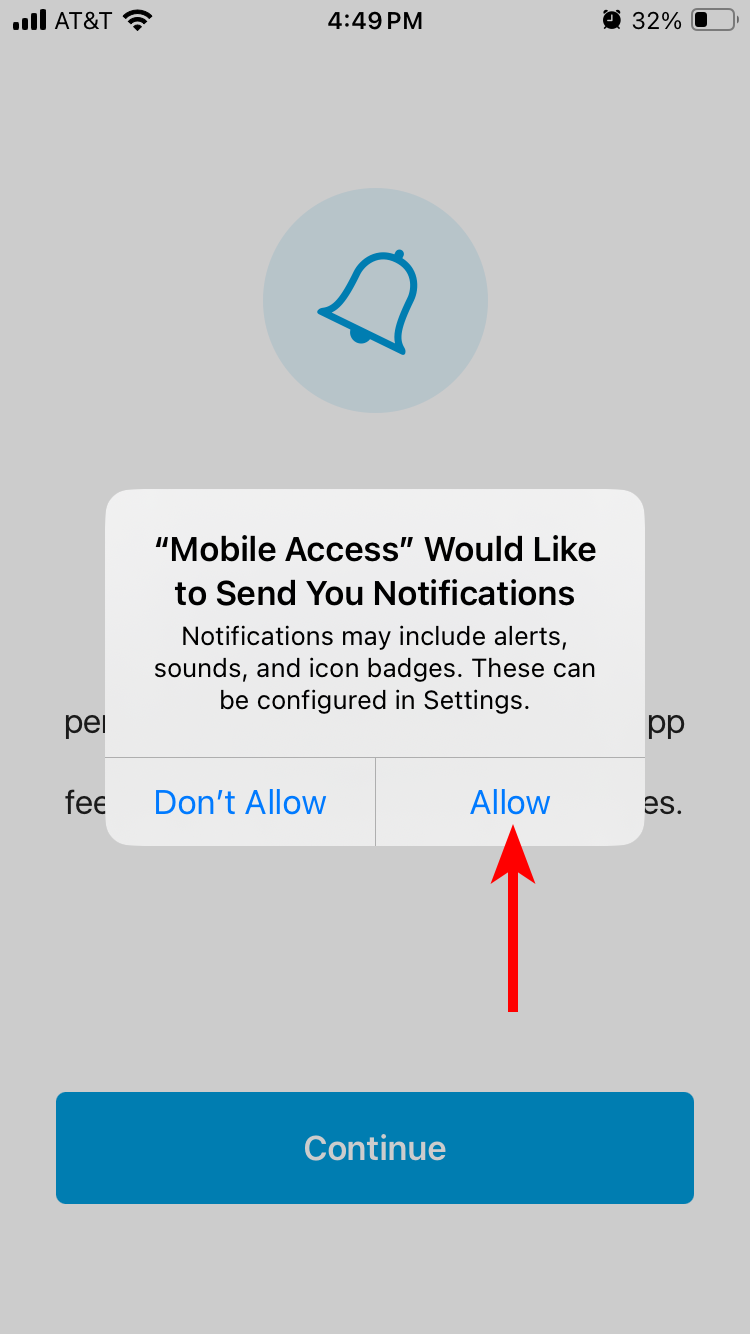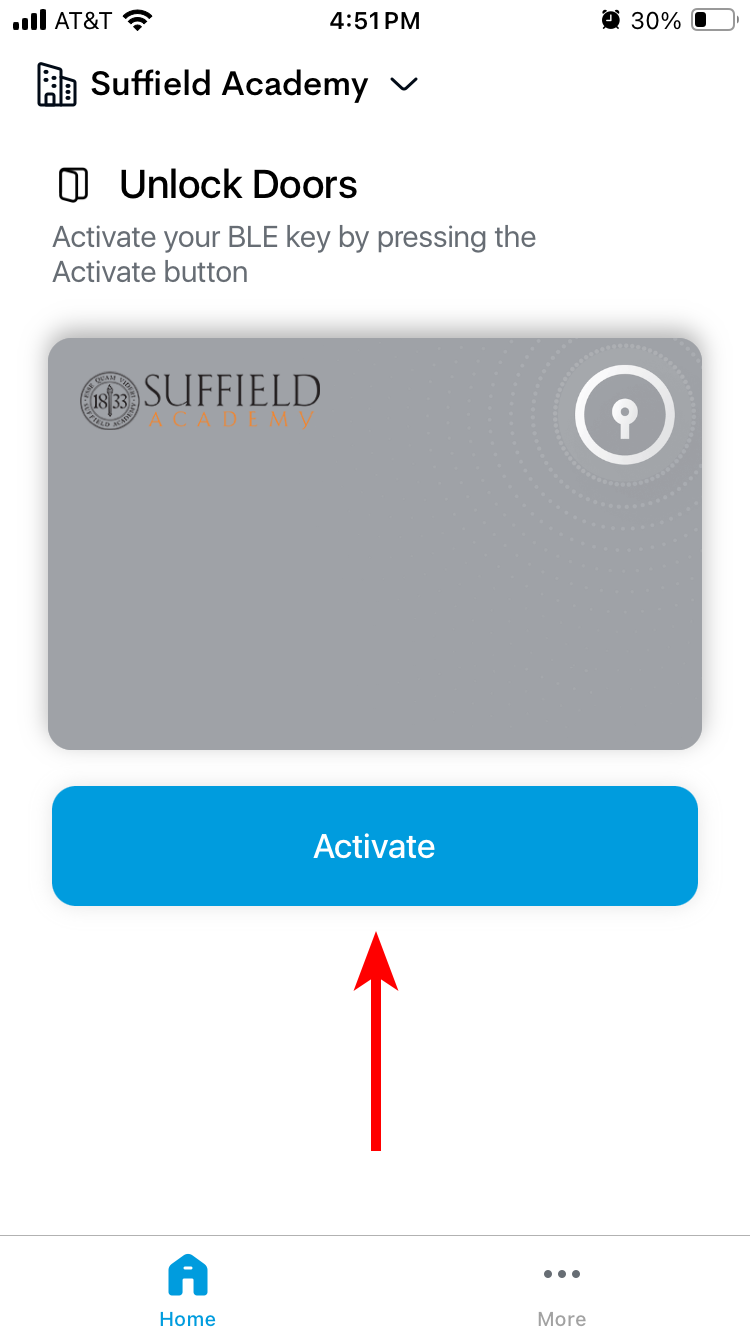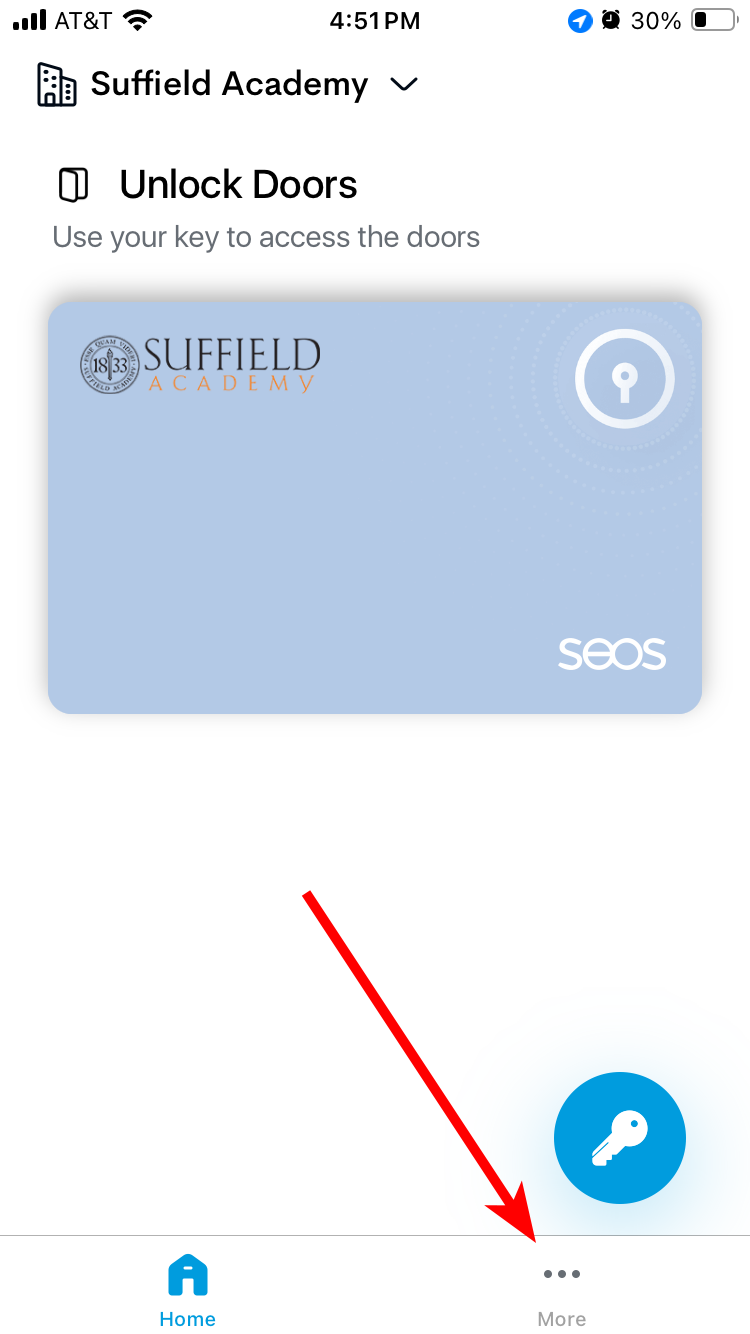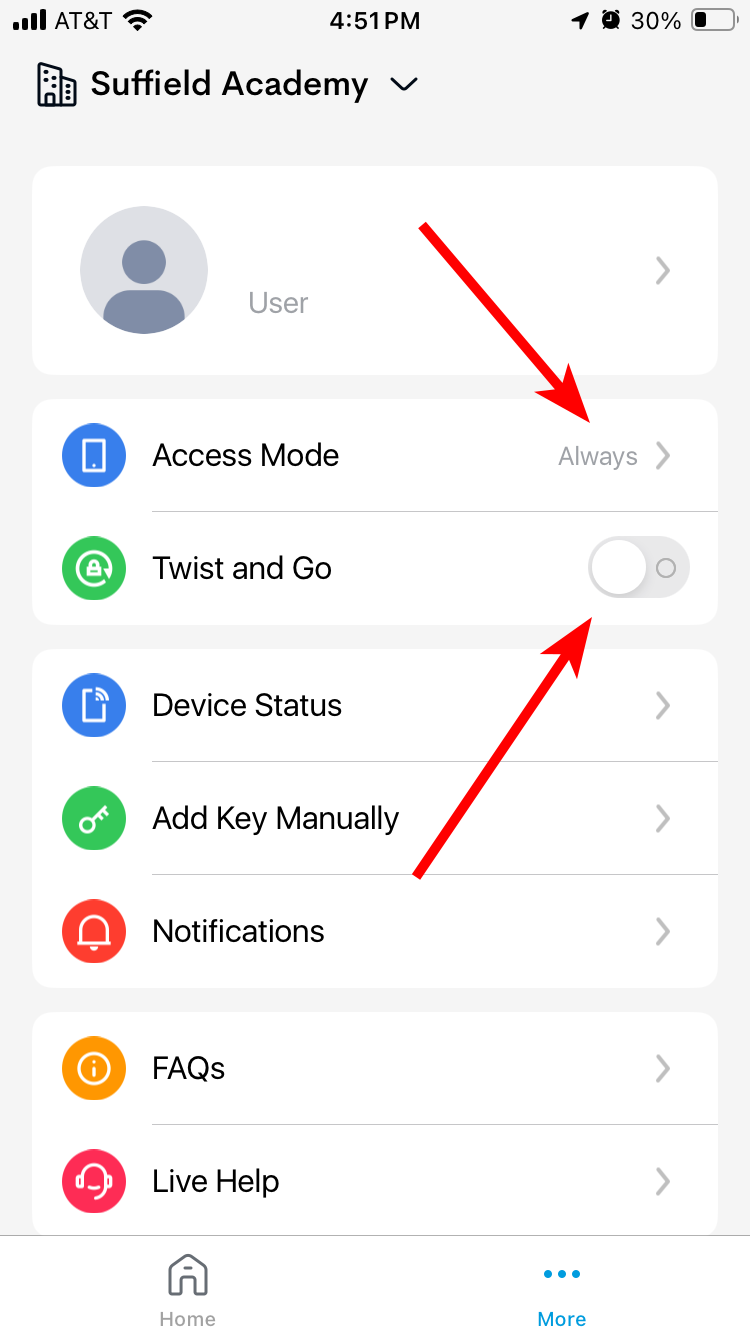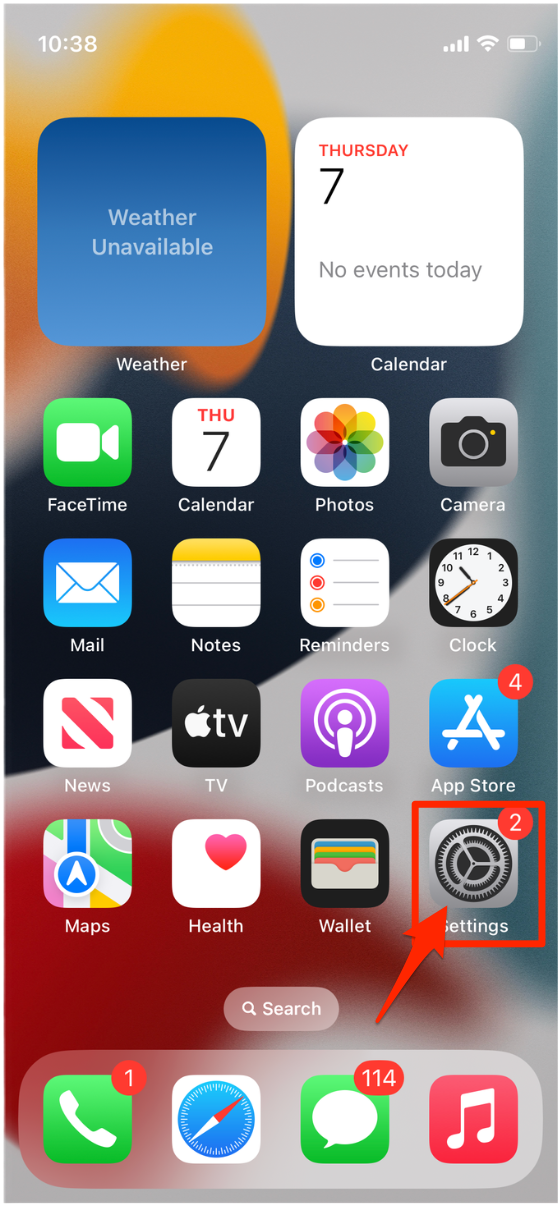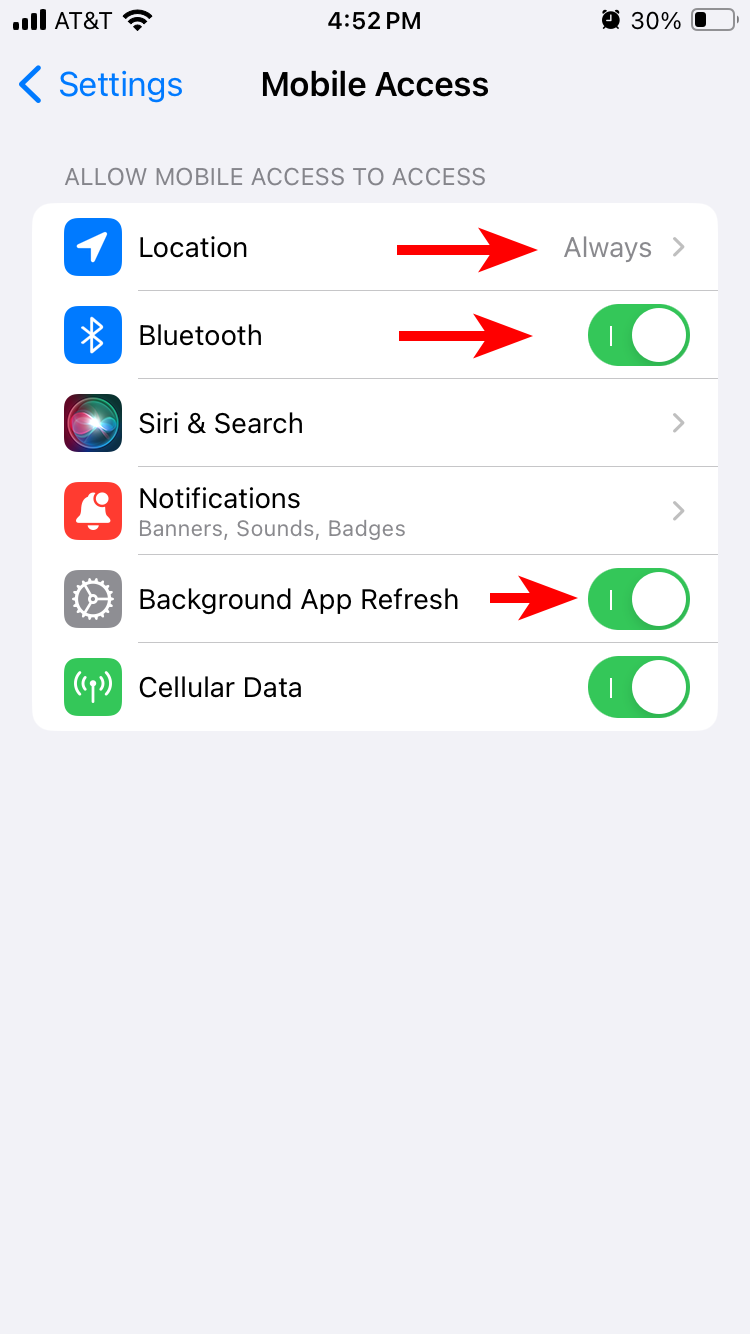First-Time Setup
You'll be redirected to Microsoft 365 to log in. Re-enter your email address, then your school password, and complete the MFA approval process.
Once logged in to the application, you should have an invitation waiting for you, which you can redeem for a virtual key. Tap the
If no invitation is available, contact a member of the technology department. You can continue to set the preferences for the application, but you will not be able to unlock doors until a key is downloaded.
Settings
The default settings of the app need to be modified in order to work correctly. Follow these steps to make sure the app is ready to use:
Access your phone's main Settings using the icon on your home screen.
Navigate near the bottom of the screen, and search for Mobile Access in the list of applications (depending on iOS version, you may need to tap on Apps at the bottom to find the list of apps).
Under the Mobile Access settings, make sure that:
- Location is set to Always (note that this is not the default, and can only be set on this screen)
- Bluetooth is enabled
- Background App Refresh is enabled
Unlocking Doors
You should now be ready to unlock a door using your phone! Please see our hints for unlocking doors for additional information.